Ergonomics | Lower back pain | Chair lower back pain
 |
| Low back pain |
Lower back pain | Chair lower back pain | How to relieve back pain
ERGONOMICS RISK
FACTORS ASSOCIATED WITH THE LOWER BACK
POSTURE
Body posture changes force requirements and may cause work
to become very strenuous. Often the activity forces the body to assume
different postures.
STATIC WORK
Nearly all activities involving materials handling contain
both static and dynamic components. Tasks such as repetitive lifting have a
dominant dynamic component; tasks such as load holding have a dominant static
component. The static work effort is characterized by the contraction of
muscles over extended periods.
ASYMMETRICAL HANDLING
When asymmetrical handling is done, it leads to reduce load
handling capabilities and strength, increased intraabdominal and intradiscal
shear pressures, and increased muscle activity of the lower back muscles.
ERGONOMICS IN DESIGN
To protect against the risk identified concerning injuries
resulting from ergonomics, all offices shall ensure the ergonomics requirement
as stipulated in this Standard are followed for office equipment as listed
below but not limited to:
·
Workstations, table, and chairs
·
Computers and Visual Display Units
·
Files cabinets, storage, and filing cabinets
·
Walkaways, aisles, and stairs
·
Electrical appliances, cables, cords, and
lighting
·
Housekeeping
·
Placement of fire protection equipment
·
Valve, piping, vessel, gauges temperature,
pressure, flow, and analyzers
·
Platform, walkway, and stairs
·
Tank, vessel, drum manhole sizing.
OFFICE WORKING
POSITION
Hands, wrists, and forearms shall be straight, in-line, and
roughly parallel to the floor
·
Head upright and over the shoulder
·
Shoulders shall be relaxed and upper arms hang normally
at the side of the body
·
Elbows stay in close bent at 90°, forearms
horizontal
·
Feet shall be fully supported by the floor or a
footrest may be used if the desk height is not adjustable
·
The back shall be fully supported with
appropriate lumbar support when sitting vertical or leaning back slightly
·
Thighs and hips shall be supported and generally
parallel to the floor
·
Thighs horizontally with a 90°-110° angle at the
hip
·
Knees shall be about the same height as the hips
with the feet slightly forward
Working position
frequently throughout the day in the following ways:
·
Make small adjustments to your chair or backrest
·
Stretch your fingers, hands, arms, and torso
·
Stand up and walk around for a few minutes
periodically
·
Perform some of your tasks in standing:
computing, reading, phone, and meetings.
The above for reference posture are examples of body posture
changes that all provide neutral positioning for the body.
VISUAL DISPLAY
Visual display units, Video Display terminals, and Display
Screen Equipment are extensively used in the workplace; employees must take
special care as explained to ensure proper workstation arrangement. For this
part of the document, a workstation consists of the equipment and furniture associated
with a typical desk, chair, and computer components. Improper workstation
arrangement combined with repetitive motion, however, may contribute to visual
and musculoskeletal fatigue. Therefore, it is very important to arrange your
workstation properly and take breaks frequently.
VDU images shall be clear and well-defined. Adjust the
screen’s brightness, contrast, and display size to conform to user needs.
1. Ergonomics for Display Screen Equipment
Users
Display Screen Equipment shall be placed directly in front
of the user to be approximately at arm’s length and angled slightly backward.
Eye orientation should be 15° below the horizontal from the top of the monitor.
Natural light shall be directed at 90° to the screen.
2. Use of Dual Monitors
The Ergonomic risk envisaged in the use of dual displays in the
workplace are:
·
Prolonged use will have neck and shoulder
strain.
·
Space constraints.
·
Distraction.
There are two cases envisaged during the use of dual display
monitors:
This is the case where both the monitors are equally used
which incurs fairly frequent movement:
·
Position both the screens as close as possible
so that the inner edges are touching and are exactly in front of the nose
·
Angle the screens so that they are slightly
concave, creating a semi-circle around the operator which will ensure a
consistent focal distance
·
The monitors are to be kept at arm's length
(18-28 inches).
·
The placement of dual monitors shall be
positioned is in such a way that the user’s neck is oriented directly to the
top edge of the monitor.
The secondary monitor is to be placed beside the primary
monitor on the side of the dominant eye at the same height and distance concave
around the operator - 30° angle to the primary monitor. The monitors are to be
kept at arm's length 18-28 inches.
The placement of dual monitors shall be positioned is in
such a way that the user’s neck is oriented directly to the top edge of the
monitor.
3. Eyes & Eyesight
·
Personnel who are defined users of VDU shall do
the following:
·
Avoid direct facing of the screen towards the
windows or bright lights
·
Curtains or blinds to prevent intrusive light
·
The preferred viewing distance is between 20 and
40 inches 50 and 100 cm from the eye to the front surface of the computer
screen.
·
Rest your eyes periodically by focusing on
objects that are farther away preferably 20 feet away.
·
The 20-20-20 rule must be applied which says
every 20 minutes spent using a screen, the user shall try to look away at
something that is 20 feet away from you for a total of 20 seconds
·
Stop, look away, and blink at regular intervals
to moisten the eyes
·
Undergo periodic preferably annual vision tests
and follow the opinion of a qualified optician regarding the use of spectacles
·
Monitor users may be entitled to free eye checks
and spectacles.
ACCESSORIES
1. Keyboards
Keyboards shall be positioned so that the angle between the
forearm and upper arm is between
80° and 120°. Place the keyboard in an area that is
accessible and comfortable.
Keeping the wrist and hand in line with the forearm in a
straight neutral position reduces the stress and the strain on tendons and
muscles. Either avoid the use of the wrist pad while typing or ensure that the
pad support shall allow the user to type without bending their wrists.
2. Mouse
Mouse shall be held loosely and shall fit naturally under
the palm of your hand. Avoid the use of a wrist pad. The movement of the mouse
shall come from the whole arm and shoulder, not just the wrist.
The mouse shall be positioned at the same height as the
keyboard and directly adjacent, to avoid reaching. Avoid holding your index
finger elevated between clicks.
3. Wrist Palm Support
Use a wrist rest to maintain straight wrist postures and to
minimize contact stress during typing and the usage of a computer mouse to perform
tasks.
Provide wrist palm supports that are fairly soft and rounded
to minimize pressure on the wrist.
The support shall be at least 1.5 inches (3.8 cm) deep.
4. Telephones
Neck tension is a common problem caused by holding the
telephone between the head and neck.
Use a headset or speakerphone if you use the telephone for
extended periods.
5. Document Holders
Documents shall be located approximately at the same height
and distance from the user’s face as the VDU screen to avoid stress on the neck
and shoulders
This can be achieved through the use of document holders. A
document holder also includes file cabinets, drawers, storage shelves, drawing
holders, etc.
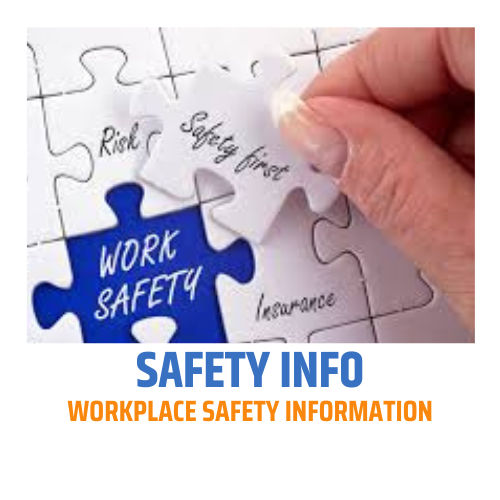






0 Comments